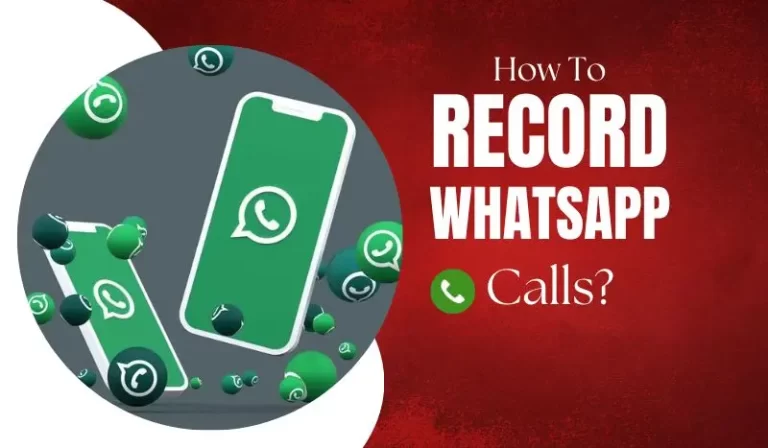WhatsApp is a very popular application that’s being used by people from around the world. From messaging to video and audio calls, one can do it all for free using the app if they have a data package. The best part of this application is that it has been evolving itself to cater to the needs of the users. However, despite all its features and the benefits, there’s just only one issue with this application. WhatsApp doesn’t natively support call recording either through the mobile or in its desktop version. Yes, you heard it right, but that doesn’t mean there’s no loophole for it. So, if you are willing to know how to record WhatsApp call, we are here for you. Within this article, we will provide you with some of the best ways for recording the WhatsApp call. Just keep reading ahead.
If you receive a call from an unknown number on WhatsApp and decide to record it for security or documentation purposes, it’s essential to be aware of the legal aspects. Keep in mind that recording a call without consent can be illegal in some regions. Ensure you are following with local laws before recording any WhatsApp call
Note: to record the phone calls, it is not legal. Also, one must, in order to record, be in the place or rather the country or region wherein call recording is supported. So, make sure that you have the permission of all who are connected with you on the call, before you begin the recording. Also, do check for the Telephone call recording laws of the country you are in.
How to Record WhatsApp Calls?

WhatsApp, the messaging solution, has a lot to offer, except for an in-built call recorder. So, if you are wondering how to record WhatsApp video calls or audio calls, it can be done in many other ways. A simple way to do it is through the in-built recording apps of the phone. You can even use the other devices or third-party applications for recording the WhatsApp calls. These methods can be used either by the smaller organizations or the individuals, and as for the companies making the recording for compliance, they can use the WhatsApp Archiver.
WhatsApp Archiver
This is one of the most secure, reliable, and the convenient means for recording the WhatsApp calls. It is completely dedicated towards offering the solutions to mobile recording, accounting for the compliance concerns.

After a robust mobile archiver gets deployed by the company, it automatically begins the call recording from both the corporate phones and BYOD, and hence avoiding the personal calls. The WhatsApp archiver also has the capability for capturing the video calls, any media or the text messages.
Call Recorder Apps
If you are wondering how to record WhatsApp call on Android, there are various apps available on the Google Play Store which are used for recording the WhatsApp calls. To say, if one needs to record the kids WhatsApp calls due to safety issues, then the AirDroid Parental Control- call recorder app can be used. It is the answer to your question about how to record WhatsApp calls secretly, and in order to use it, all one needs to do is download the app, install it, register the account and once signed up, use it.
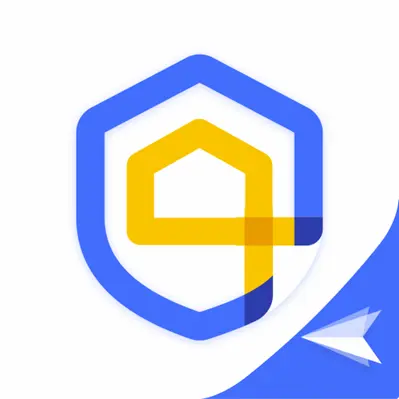
There are many other applications, including Cube Call Recorder, Record WhatsApp Calls, Cube ACR, app call recorder, etc., which can be used for recording the calls and it will automatically start to record the WhatsApp calls and then save all recordings to the internal memory of the device. Just make sure that all of the instructions offered are followed, and it will make things completely easy. Also, wherever needed, give the app permission for the app to access the contacts, calls, microphone, storage, etc.
If you are using third-party apps to record WhatsApp calls then you should have a stable internet connection. If you are not using mobile data and need to find the WiFi password for a better connection then make sure you are connected to a secure network.
Alternative- Using Another Phone
An alternative to the above method is to use the other device or secondary smartphone for recording either the normal call or the WhatsApp calls. Just put the call on speaker and begin the recording. But this method might not be the best way or, rather, the practical way for recording the calls as it can cost a lot and also it can be time-consuming. Even the quality might not be that good for preserving the audio or the information.
Built-in Screen Recorder
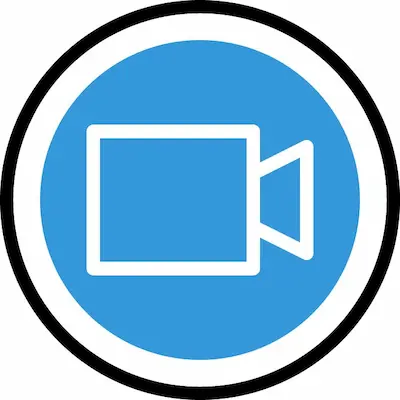
There’s a built-in screen recorder in iOS devices, and this is very useful. One can record the calls on the iPhone easily with the help of this feature. In order to use it, all one needs to do is follow the below-mentioned steps.
- Begin by going to Settings and selecting Control Center.
- Then, include the Screen Recording feature that is provided in the active controls list. It can be done by a tap on Customize Controls provided in the menu.
- In order to begin the recording, open the iPhone’s Control Center and then select the + sign right there beside the option of Screen Recording.
- Now, make a call to the person whose call you are looking forward to recording on WhatsApp.
- Then, confirm that the microphone remains turned on. Also, the call volume must be up for recording the audio.
- After the call is over, pause the recording and then save the file to the device.
Just like in the iOS devices, there’s in-built screen recorder in Android phones too. All that’s needed to do is access it through the settings and start the recording.
How to Record WhatsApp Voice Calls- Mac?

The WhatsApp call can be recorded by the users of the iPhone with the use of a Mac Laptop. However, it is dependent on the 3rd party apps for connecting the device with a smartphone. So, for a few people, this method might not be that good because of convenience or security, but it does the job.
In order to record the WhatsApp voice calls through your Mac, do the below-mentioned.
- Download and then install the QuickTime app on the device.
- Now, connect the Mac computer to the device.
- Next, open the QuickTime app and then access Files.
- Then click on the option New Screen Recording.
- Once done, make the call which you want to record. Just click the red circle and start the WhatsApp call. After the call, the file will be saved on its own.
FAQ
How to record WhatsApp audio calls remotely?
The calls can be recorded secretly without anyone knowing about it through apps like AirDroid parental control.
How to record WhatsApp video call with audio for free?
In order to do so, click on the option Control Center provided in the Settings. For adding the Screen Recording option, click +. Then, swipe down from the screen’s top for enabling the recording icon and then record the WhatsApp calls. Lastly, for stopping the recording, press the recording button again. It will help to save the call.
How to record WhatsApp call on the PC? Can it be done?
Yes, the above-mentioned options are the few ways in which WhatsApp calls can be recorded. Choose either one of them.
Can the call be recorded on Samsung?
The Samsung customers do have the option to record the calls through the phone app of the brand. Just tap on 3-dots to get the Settings Menu on the smartphone. Then tap on the option Record calls for beginning the recording. If you want, you can turn on auto recording too by clicking on the option Auto Record Calls.